Wider And Scalable Coverage With Linksys Velop MX4200 Setup
It’s time to see off your regular routers that don’t offer wider and high speed coverage. As it is time to introduce Linksys velop mx4200 setup. It is a mesh router that supports wifi 6 standards. It comes with not one or two frequency bands but with tri-bands. Therefore, users get to enjoy next level streaming and gaming without any lag or buffering. This mesh router can effectively provide wider coverage. To be specific one velop node covers an area of 2400 square feet. The system is scalable so as per your requirements you can keep on adding additional child nodes. For more insights move to the next head.
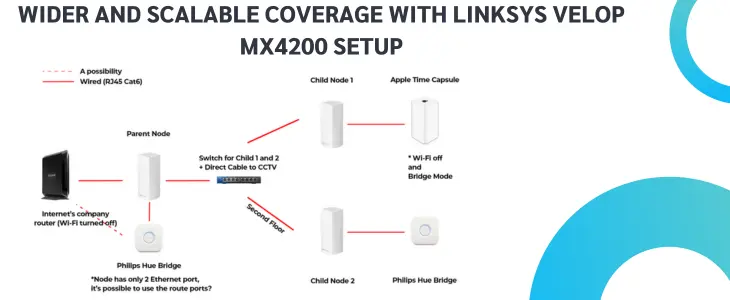
Overview Of Linksys Velop MX4200 Setup
The Linksys velop MX4200 comes with some notable features. It offers seamless roaming so whenever you move around your home, your device automatically gets connected to the node that is closer to you. So there is no need to switch between nodes manually. Further it features OFDMA technology. Therefore, multiple users can connect their devices simultaneously at one point of time. Additionally, the mesh system offers access to feature guest networks and parental control. With the help of a guest network, users can protect their network from visitors. Whereas with the help of parental control features, users can easily block access to malicious websites and can control the internet activities of their children.
Moving further, the Linksys Velop MX4200 setup is also straightforward and easy. As well as the management, all because of the Linksys app. Additionally for establishing strong connections with various peripherals you get access to four ethernet ports. Moreover there is also a USB 3.0 port that supports USB drives.
Unboxing Linksys Velop MX4200
When you receive the Linksys Velop MX4200 setup box, inside you get following components:
Before proceeding with the setup steps, it’s important to have access to certain other requirements apart from the package contents. The requirements are:
Setup Guidance
The setup steps need to be performed with precision and do not skip any step, otherwise the setup might fail.
✓ First disconnect the existing router from the modem if any. As well as reboot the modem. Now using an Ethernet cable, connect the modem to the internet port on the parent node.
✓ With the help of a supplied power adapter, turn on the Linksys Velop MX4200. Wait till the Velop node shows a solid purple light.
✓ Now using the default wifi credentials connect your smart device to the MX4200’s network. As an alternative you can also make use of an Ethernet cable.
✓ Moving forward, open an internet browser. Make sure it is up-to-date. Now as you move to the URL bar, type in 192.168.1.1 and hit Enter.
✓ As you tap Enter, click on the mobile image. First time users need to create a new password. To do so tap on reset password and fill up the recovery key details. Thereafter tap Submit. Finally create a new password for Linksys Velop MX4200 setup and tap Reset.
✓ Now you have access to the setup panel. So scroll down and tap the CA link. Following it tap on Connectivity and then on the CA router tab.
✓ Lastly, follow the on-screen prompts one by one and complete the setup. As the setup completes, the light on the top panel turns solid blue.
